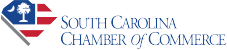One of the marketing benefits of joining the Little River Chamber of Commerce is adding your promotions, deals, discounts, etc. to the chamber website as a ‘Hot Deal‘ or ‘Member to Member Deal.’
We get hundreds of Hot Deal searches on our website, and your deal can also show up on other search engines (like Google). Active deals can also help you stand out on our business directory search:
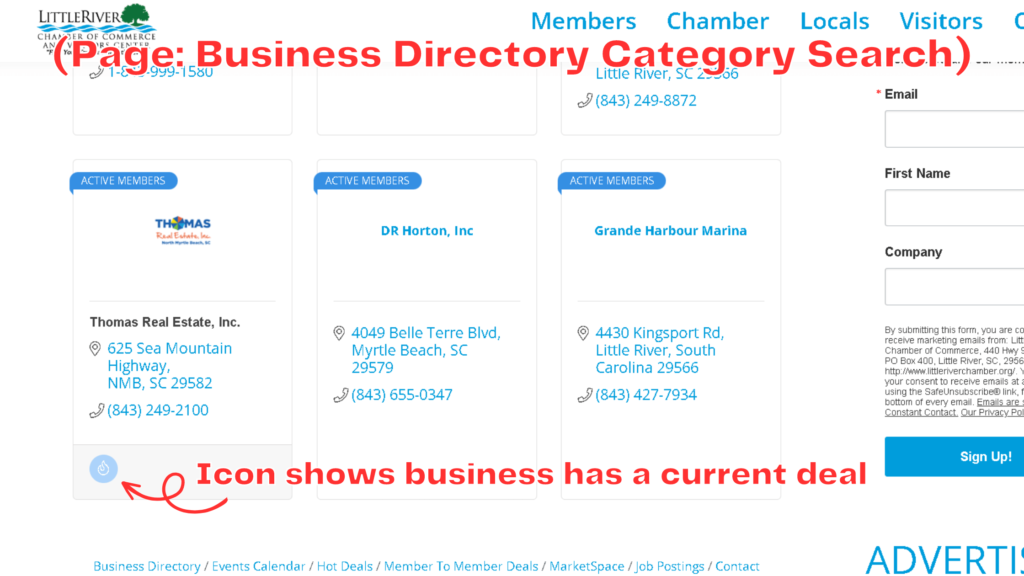
Don’t have a discount? That’s okay! Think through any specials you might offer your customers. Even a “free consultation” is a promotion you can share.
To start, first login to the chamber website.
Your username is likely your email address, and your password is whatever you first signed up with. If you did not set up a password, you can check one of your first few emails from the chamber for the link to register, or you can call the chamber at 843-249-6604 and we will be happy to assist you. We can also create different logins for different staff.
Once logged in, you’ll see the below screen. Click on either ‘Hot Deals’ or ‘Member to Member Deals’ in the left navigation pane.
Hot Deals are open to anyone, while Member to Member Deals are exclusive for other chamber members. Both are listed on our website & promoted in various ways. The process for submitting your deal is the same, but for the sake of the tutorial we’ll focus on Hot Deals. For M2M Deals, simply click the Member to Member Deals button instead.
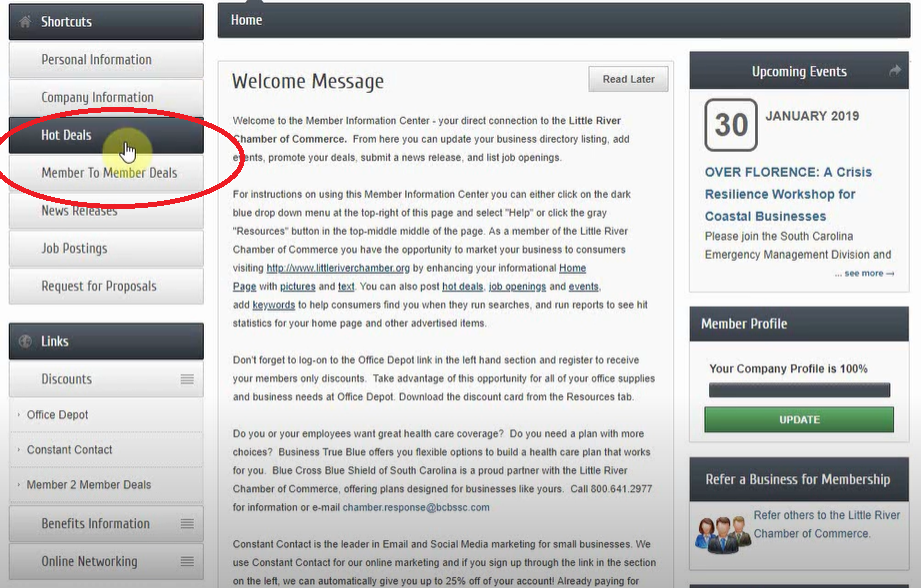
On the Hot Deals page, we’re going to click on ‘Add Hot Deal.’ Note that beside it is ‘Manage Hot Deals,’ where you can edit any deal listed by your business.
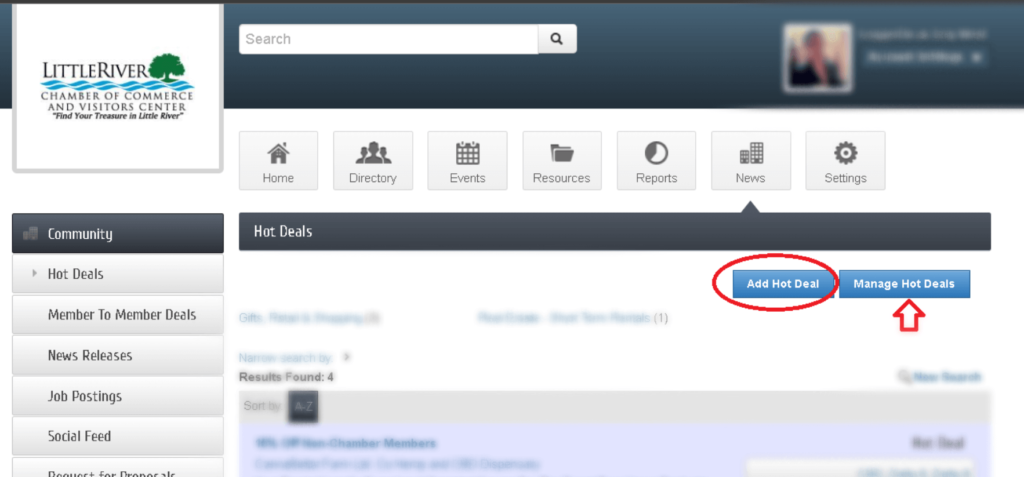
On this page we’re going to fill out all of the information boxes thoroughly. Keep in mind this might be the first time a customer learns about your business. The information provided can also help your deal show up in searches online.
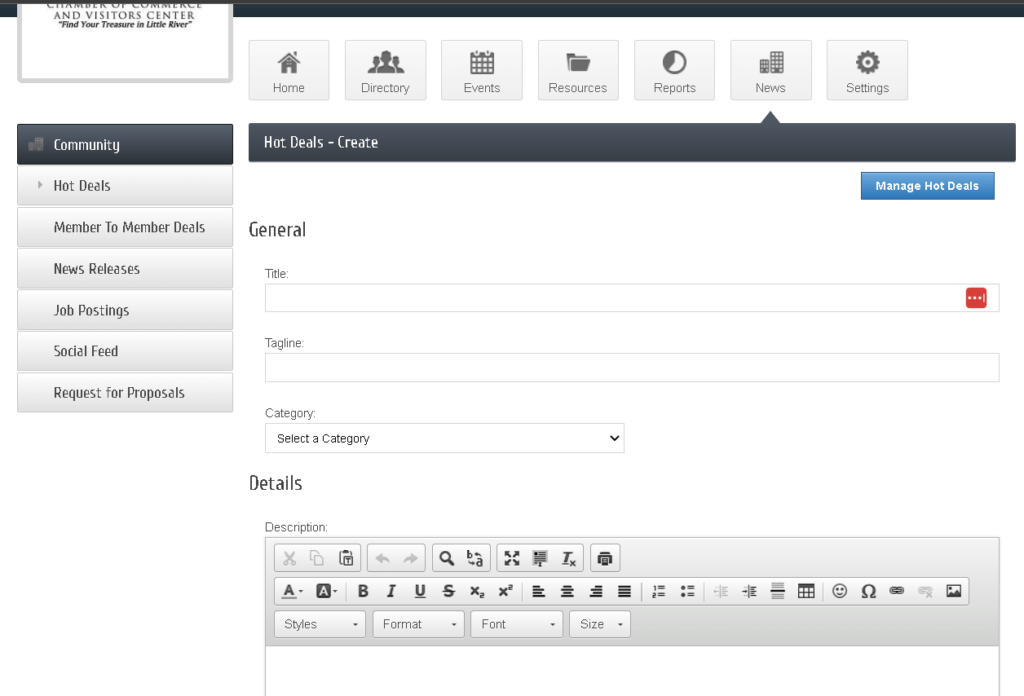
Fill out your Title & Tagline. These are lines that will show up to potential customers and whether they click on your deal depends on what you say here.
The Category section is limited to categories assigned to your business. Click here for how to update your business directory listing.
Under Details, in the Description put anything they might want to know about the deal and that they need to know about the deal (like how to claim or use the deal). This might include a promo code, link, flyer, disclaimer, etc.
For Meta Description, write just 1-2 sentences about the deal. Specifically, this area will show up to people before they land on the web page for your Hot Deal – like in search results and link previews. Instead of being detailed, here you want to convince someone that your deal will be interesting enough to click the link for more information.
The Short Description is very similar, it just shows up specifically when searching a list of deals on our site. You can actually just copy & paste your Meta Description here.
Offer Dates are when the deal is valid, regardless of when they see the offer. This is different than the Active/Publish dates all the way at the bottom, which is when you want the deal to be live or available on our website.
Search Results Logo is very small, but it shows up on the list of available deals. We recommend you upload your business or campaign logo here.
Contact information is how the public can contact you for more information regarding your hot deal. List the contact info you don’t mind being public. For website url, I reccomend linking to your landing page about your deal, if you have one. Otherwise just use your contact page or home page of your website.
Active Dates – the Publish Start & End Dates are the dates in which the hot deal will be available on the chamber website. You can utilize this feature to pre-schedule any deals you know you’ll have later on and batch your work for when you have more time. For example, many summer season businesses schedule their promotions on the chamber website during spring before the busy season hits.
When you’re finished, hit SUBMIT. If you hit Save as Draft, the chamber won’t see it and it won’t be published.
Once you hit Submit, the chamber staff get a notification and will review any submissions – mostly to avoid robot spam – and approve your submission. Once approved by staff, it will go live on the chamber site on the Publish Start Date you entered. If you make any future changes to your deal, it will again have to be submitted to chamber staff for approval.
If you need to Edit a Hot Deal, go back to the Hot Deals page pictured above in this tutorial, and click the Manage Hot Deals instead. This will show all past, present, and drafted deals for your business.
On the chamber website, members can add or update: