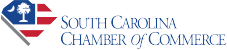One of the benefits of chamber membership is direct access to the chamber website. This includes being able to list your job openings on the chamber website.
To list your job openings on the chamber website, first login to the chamber website.
You should have received a link to create your password when you first joined. If not, you should be able to request a new password if your email address is on file. Otherwise, call us at 843-249-6604 and we would be happy to help.
Once you’re logged in, the screen should look very different. On the left sidebar under Shortcuts, look for “Job Postings.”
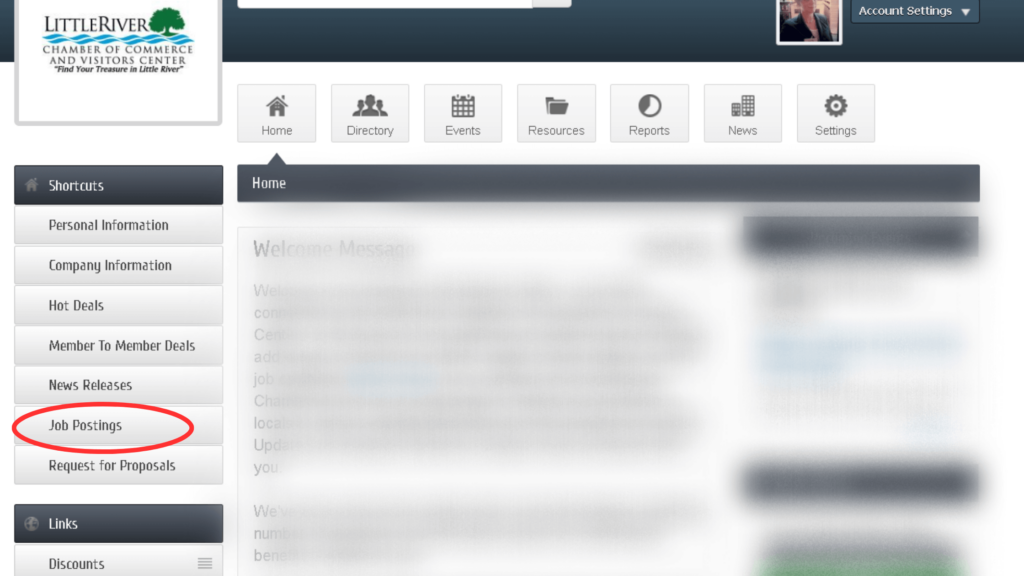
On the Job Postings page, we’re going to click on ‘Add Job Postings.’ Note that beside it is ‘Manage Job Postings,’ where you can edit any drafts or previous listings by your business.
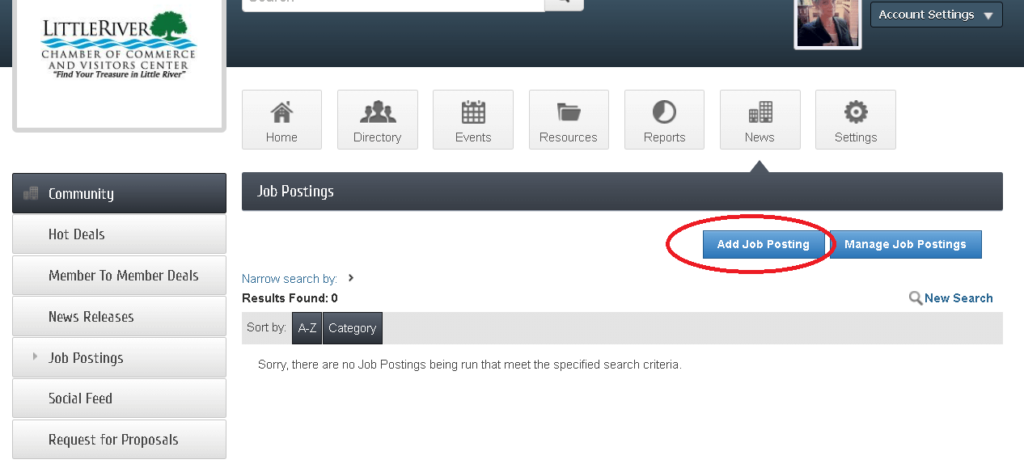
On the next page, you’ll create your Job Posting.
First, be sure to add your Title. This should be relevant to your content, not just today’s date.
Note: If you’re a non-profit seeking volunteers, please both the role and ‘volunteer’ in the title.
In the Description box you’ll put anything related to your Job Posting. If you have already drafted or published your Job Posting elsewhere, you can copy & paste it here.
In the grey box of edit options, there’s also an option to place a picture. You should use this option to include your relevant flyer/etc. if desired. It will not show up the way you want if you upload it to the Image box at the bottom of the page – use your logo there.
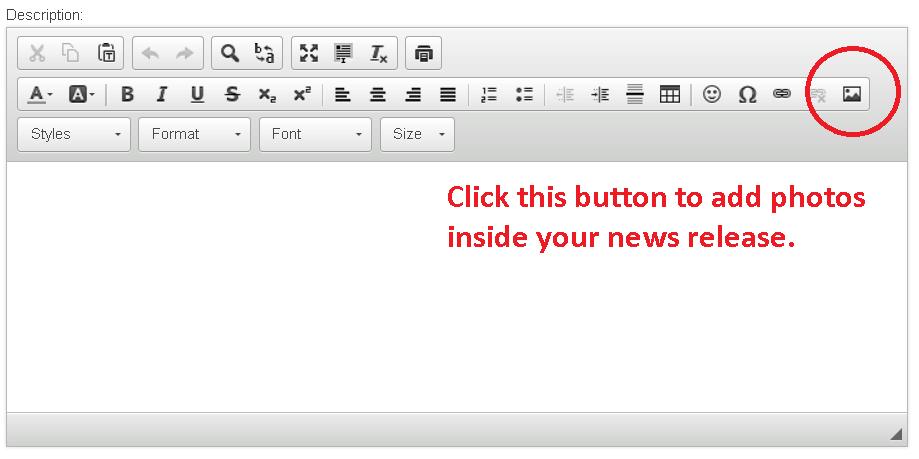
For Meta Description, write just 1-2 sentences about the job opening. Specifically, this area will show up to people before they land on the web page about the full listing – like in search results and link previews.
For Displayed Posting Date, select either today’s date or the first date you originally opened your job posting.
Under Category, choose the option most closely related to the job itself.
Under Contact Information, be sure to list the details of who you want potential job seekers to contact for relevant questions. Keep in mind this information is publicly listed. There’s also a box for Website – other than your homepage, you could list a specific website like the job opening or careers webpage on your site.
Active Dates is weird. For this you will click each week on the calendar you want the job opening to be posted to the chamber website. You cannot choose specific dates, only weeks. The weeks you have clicked will be listed to the right so you can double-check what you’ve selected.
For Image, upload your logo. This image will be very small when it shows up on the job posting. If you want to use a flyer or other large image, add it inside the Description above.
When you’re finished, hit Submit For Approval. If you hit Save as Draft, the chamber won’t see it and it won’t be published.
Once you hit Submit, the chamber staff get a notification and will review any submissions – mostly to avoid robot spam – and approve your submission. Once approved by staff, it will go live on the chamber site on the Active Dates you selected. If you make any future changes to your deal, it will again have to be submitted to chamber staff for approval. The published url may also change.
If you need to Edit a Job Posting, go back to the Job Postings page pictured above in this tutorial, and click the Manage Job Postings instead. This will show all past, present, and drafted jobs for your business.
On the chamber website, members can add or update: