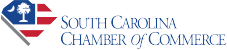Google My Business is a free and easy-to-use tool for businesses and organizations to manage their online presence across Google, including Search and Maps.
Why do you need Google My Business?
Google My Business gives you a space to:
- Manage your online info
- Interact with customers
- Understand & expand your presence
Managing Your Online Info
Manage the info that Google users find when they search for your business, or the products and services you offer.
Businesses that verify their info with Google My Business are twice as likely to be considered reputable by consumers.
So, don’t leave your customers guessing. Let them know your most important details: who you are, what you do, where you are, and when you’re open for business.
Interact With Customers
Read and respond to reviews from your customers, and add photos.
Businesses that add photos receive 42% more requests for directions and 35% more clicks through to their websites.
This is your chance to let your customers get to know you. Think of it as social networking for your business.
Understand & Expand Your Presence
Find insights on how customers searched for your business, and where those customers are coming from.
You can also find info like, how many people called your business directly from the number displayed on local search results for Search and Maps.
How to use Google My Business
Claim Your Business
You have three options to get started with Google My Business.
- Sign up or log in to Google My Business. Search for your business. Select it. And, follow the steps to confirm ownership.
- Find your business listing in Maps, and click Manage this listing.
- Look up the business in Google Search and click, Own this business?
For this example, we’ll do the first by creating a Google My Business account and then searching our business name.
Set Up Google My Business
Step 1: Sign in to Google My Business.
Go to www.google.com/business.
This is where you can login if you already have a Google account, or you can create a new one.
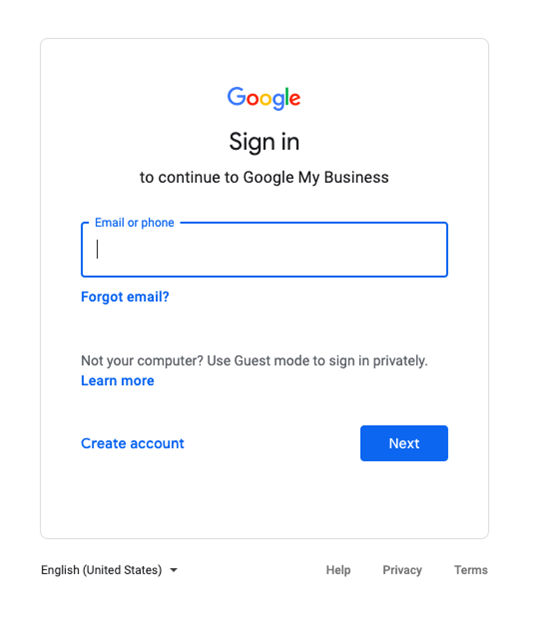
Make sure you sign up with your business email domain, not your personal account.
Step 2: Add your business.
Enter your business name.
If your business doesn’t appear in the drop-down menu, click Add your business to Google.
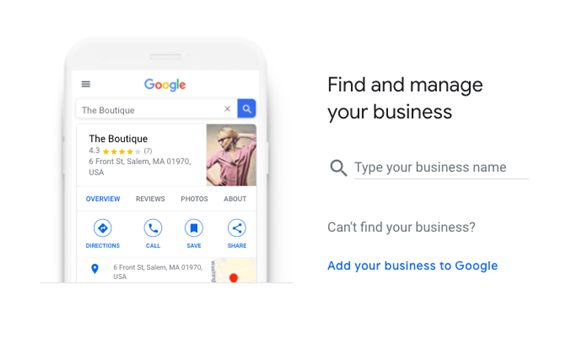
Then, select the appropriate category for your business.
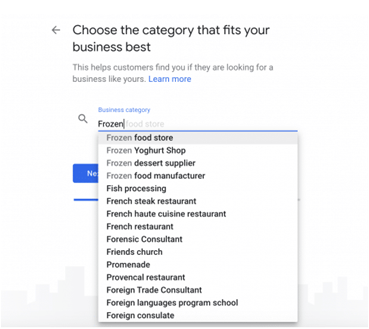
Step 3: Enter your location
If you have a physical location customers can visit, select Yes.
Then, add your address.
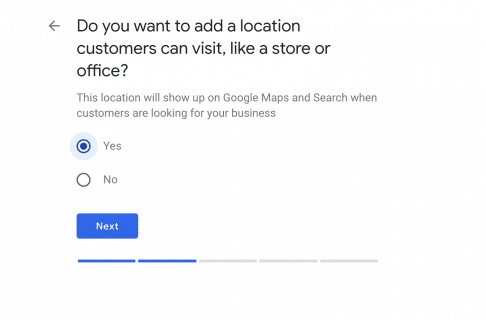
If your business doesn’t have a location customers can visit but offers a service or delivery, you can list your service area.
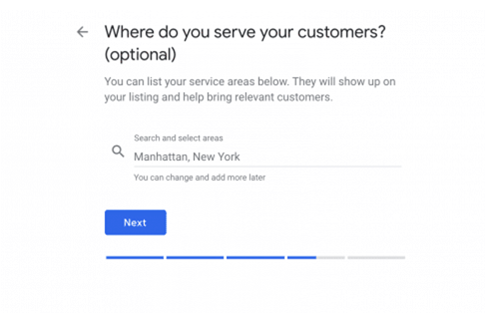
Step 4: Complete contact info
Enter all important info like: phone number, website address, social media, etc.
Note: Don’t feel pressured to get all your info in now. You can always edit your info later.
Step 5: Finish and manage your listing.
Check Yes if you would like to receive updates and notifications.
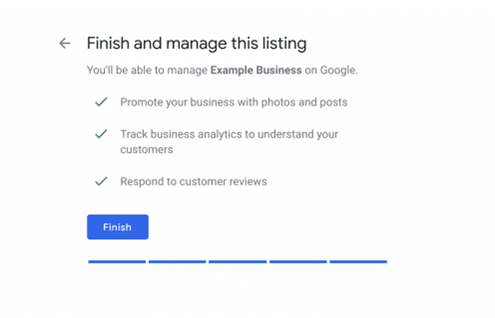
Then, click Finish.
Once your account is set up, you’ll need to verify your business.
Verify Your Business
Step 1: Click Verify Now.
If you have multiple Google My Business accounts, make certain you choose the correct one.
Step 2: Choose a way to verify location.
Postcard by Mail is the default and standard way to verify a location.
You may prefer to verify by one of the other options. Just choose the option that best fits your needs.
When your postcard arrives, follow the instructions printed on the card. Make sure you check your mail, as the included code will expire.
Note: It can take a few weeks for your business to appear on Google.
Edit Your Business on Google
Step 1: Sign in to Google My Business
Step 2: Open the location you want to edit.
Step 3: Click Info, located in the menu on the left.
Step 4: Click the pencil icon to make your edits, and click the X if you’d like to remove a section.
Step 5: Click Apply to save changes.
Next: